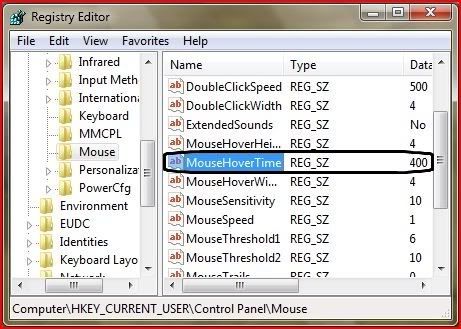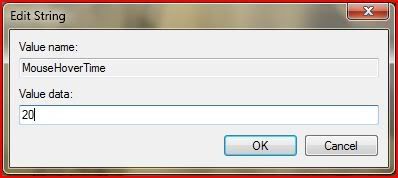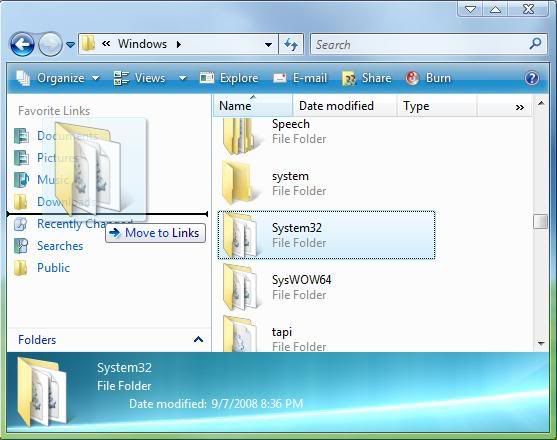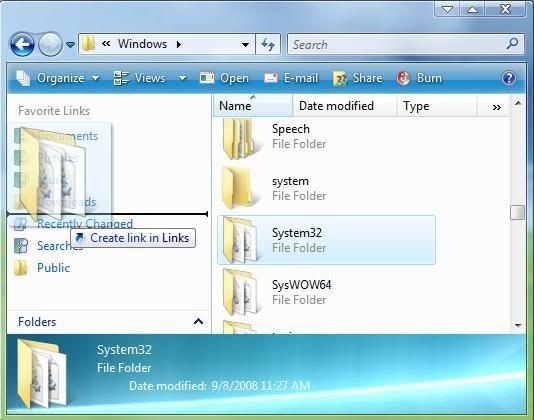Showing posts with label Windows Vista 64-bit. Show all posts
How to Speed Up Taskbar Thumbnails in Windows 7
Posted by Dishant at 5:32 PMFix: Dragging a Folder does not create Shortcut in Favorite Links in Vista
Posted by Dishant at 12:53 PMThe solution of this lies in the Desktop.ini file in the Links folder. Open it with Notepad and look for the line DefaultDropEffect=4, if that's missing then copy and paste it after the line:
IconResource=%SystemRoot%\system32\imageres.dll,-185.
Now save the file.The DefaultDropEffect line sets the default drag-and-drop action. Setting it 4 creates a shortcut of the dragged folder in the Links folder.
After that right-click on the desktop.ini file and set its attribute to Read-only and Log off Windows. Now you should be able to create a link in the Favorite Links area by dragging a folder instead of moving it.(see screenshot)
Remove Shutdown options from Vista Start menu
Posted by Dishant at 10:40 AM- Click on the Start button.
- Type gpedit.msc in the search box and hit Enter.
- Click Continue to bypass UAC prompt.
- In the left pane, navigate to User Configuration>>Administrative Templates>>Start Menu and Taskbar
- In the right pane, double-click on Remove and prevent access to the Shutdown, Restart,Sleep, and Hibernate commands.
- In the dialog box that appears, click on Enabled radio button and then OK.
- Exit from Local Group Policy Editor.
New Aero_Redefined theme for Windows Vista
Posted by Dishant at 2:32 PMHow to install>>>
1.To install this theme you need to patch your system, via VistaGlazz or TuneUp Utilities.
2.Next unpack “Aero_Redefined”
to ‘C:\Windows\Resources\Themes’ (where C is the partition with Windows installed)
3.Now you can change the visual style by clicking any .msstyle file, or via ‘Control Panel\Appearance and Personalization\Personalization\Window Color and Appearance’
Eight ways to save time with Windows Vista
Posted by Dishant at 2:06 PMWindows Vista comes with loads of features that can help save you time, especially with tasks that you perform regularly. Try out these tips and see how much time you can save
- Send an email straight from your desktop
If there’s someone you often send mail to, you can add a shortcut to your desktop to create a new email. Make a new shortcut and type in mailto: followed by your recipient’s email address, for example mailto:windowsvista(at)futurenet(.)co(.)uk. Click Next, give the shortcut a meaningful name and then click Finish. The new shortcut will appear on your desktop, and double-clicking it will open up a blank email in your default email editor with the recipient’s address already filled in.
- Quickly check your network connection status from your desktop
You can create a shortcut to quickly check the status of your internet connection, saving you the effort of clicking through a number of windows and folders. Go to Start > Control Panel > Network and Internet > Network and Sharing Center > Manage network connections. Right-click on the connection you want to check the status of and select Create Shortcut. This will place a shortcut on your desktop, and when you double-click it you will be taken directly to the status page of your connection.
- Create shortcuts to your favourite web sites
You can save time by having shortcuts to frequently visited web sites on your desktop. Browse to the page that you want quick access to, and then drag and drop the small icon on the left of the address bar to your desktop. Now all you need to do is double-click the shortcut to go straight to the page.
- Get all your breaking news in one place with RSS feeds
If you have a number of news sites that you check regularly you can save time by subscribing to their RSS feed (click on the orange RSS icon on the web site). This sends their latest headlines directly to your RSS reader (such as Microsoft Outlook or Internet Explorer), allowing you to keep up to date with all your favourite sites in one place. The RSS feed for this web site is
www.windowsvistamagazine.com
- Use Start Search
Use the Start Search to quickly launch programs rather than trawling through your computer to get them. Below are some handy phrases to type into the search to bring up the application straight away. Depending on what you have installed on your computer you may be able to find other phrases to launch your programs with, so it is worth experimenting.
CMD Command prompt
DEV Device Manager
SYS System Restore
NETW Connect to a Network Projector
UPD Windows Update
PROG Default Programs
EVE Event viewer
- Get the App Launcher sidebar gadget
There are a number of gadgets available from Windows Live Gallery that can help you speed up your computer use. The App Launcher gadget grants you fast access to files and folders by clicking on an icon that instantly launches them. It helps keep your desktop and Quick Launch free from clutter. ]
- Install Launchy
Launchy is a powerful keystroke launcher, which is accessed by pressing Alt and Space bar. You can then type in the name of the application, file or web site you want to launch and press Enter. Launchy is intelligent enough to guess pretty accurately what you are looking for whilst you type, so by just typing goo then pressing Enter will open Google. You can download it for free at www.launchy.net
- Use Task Scheduler to automate tasks
Save yourself a lot of time by using Task Scheduler to make Windows Vista automatically perform certain tasks. Type ‘Task Scheduler’ into Start Search and select what you want it to do, from defragmenting your hard drive to backing up your files, and when.
source
Make your Desktop Background permanent in Vista
Posted by Dishant at 12:45 PMIf you like your desktop background wallpaper and don't want anybody to change it then this tutotrial will be useful for you. The tutorial consists of two steps:
1. Removing the Desktop Background option from the Personalize appearance and sounds screen.
2. Disabling the Set as Desktop Background option which appears on right-clicking an image.
But before doing that you shud set your favourite wallpaper on desktop.
1.Removing the Desktop Background option
- Click on the Start button
- Type gpedit.msc in the search box and hit Enter. This will open Local Group Policy Editor.
- In the left pane, navigate to User Configuration>>Administrative Templates>>Control Panel>>Display.
- In the right pane, double-click on Prevent changing wallpaper.
- In the dialog box that appears, click on Enabled and then OK but don't close GPEditor.
2. Disabling the Set as Desktop Background option
- In the left pane of the local group policy editor, navigate to User Configuration>>Administrative Templates>>Desktop>>Desktop
- Moving into the right pane, double-click on Desktop Wallpaper.
- Click on Enabled radio button.
- In the Wallpaper Name field, type the full path of the wallpaper you want to display.
- In the Wallpaper Style field, select whether you want the wallpaper to be in Center, Stretch, or Tile style.
- Click OK and exit the Local Group Policy Editor.
- Reboot your system to reflect the changes.
Tweak the Recycle Bin Context Menu in Vista
Posted by Dishant at 12:06 PMWith the help of this tutorial you will learn how to add a program of your choice to the Recycle Bin context menu for easy use in Windows Vista. As an example I will be using the program TuneUp Utilities.
- Click on the Start button.
- In the search box, type regedit and hit Enter.
- Click Continue to bypass button the UAC prompt.
- In regedit, navigate to
HKEY_CLASSES_ROOT\CLSID\{645FF040-5081-101B-9F0B-00AA002F954E}\shell - In the left pane, right click shell and click Key under the New menu.
- Type the name of the program TuneUp (you can type anything you wish, it just makes sense to give the name of the program) and press Enter.
- Again in the left pane, right click on the TuneUp key we created in the above step and click Key under the New menu.
- Type command and hit Enter.
- Moving into the right pane, double-click on (Default) and click Modify.
- In the Value data field, type the full path of the program.exe file
- Click OK to apply
- Exit Registry Editor and you're done.
- You can add as many programs as you want. Just repeat the same steps for each program.
Customize Vista Logon screen with a Text Message
Posted by Dishant at 3:03 PMWith the help of this tutorial you can display a Message Title and Text of your choice. This message will be displayed on a screen which will appear before the logon screen in Windows Vista.
Here's how you can do this>>>
- Click on the Start button, type regedit and hit Enter
- Click Continue to bypass the UAC
- In Registry Editor, navigate to HKEY_LOCAL_MACHINE\SOFTWARE\Microsoft\Windows\CurrentVersion\Policies\System
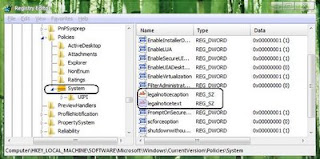
- Move into the right pane, double click on legalnoticecaption and click Modify
- In the Value data field, type a Title of your choice say "Warning ! Danger Ahead" (without the quotes) and hit Enter.
- To give a text, double-click on legalnoticetext given right below and click Modify again.
- In the Value data field, type a text of your choice say "Tighten your seat belts and Get ready to explore the World of Windows Vista"(without the quotes) and press Enter.
- Exit Registry Editor and Log off to see the changes.
This is how the screen shud look:
Prevent Access to Removable Storage Devices in Vista
Posted by Dishant at 1:16 PMHere's how you can do this>>>
- Click on Start button, type gpedit.msc in the search box and press Enter
- Click on Continue to bypass the UAC prompt.
- In the left pane, navigate to User Configuration>>Administrative Templates>>System>>Removable Storage Access
- In the right pane, double-click on Removable Storage Access: Deny all access

- In the dialog box that appears click on Enabled.
- Click on OK.
- Exit Local Group Policy Editor and Log off
- After you Log on insert a CD/DVD and check n see if you can access it's contents or not.
The ultimate cool tool for Windows Explorer
Posted by Dishant at 12:44 AMThe StExBar provides many useful commands for your everyday use of Windows explorer. And you can add as many custom commands on your own as you like.

See how it looks in action:
Have you ever needed to open a console window while you were using the explorer? And to have that console already set to the directory you're showing in explorer right now? Well, StExBar provides that with one simple mouseclick. There's also a hotkey defined for this: simply press Ctrl-M to open the console.
A 'lightweight' console is also available. Simply enter the command you like to execute into the edit box on the right of the StExBar and hit enter. The command will be executed in the system console.
Have you ever needed to have the name or full path of one or more files in another application? Ctrl-C doesn't work here, that won't copy the file path but the file itself. StExBar comes to the rescue. It provides two commands, one to copy all selected file/foldernames to the clipboard, the other copies the whole paths of all selected items. To make it even more easier to use this, a hotkey is defined Ctrl-Shift-C which copies the selected paths.

Creating new folders is a common task in explorer. But to actually do that, you have to right-click on a folder background, choose "New" from the context menu, wait until the submenu finally appears, then choose "Folder" from that submenu. Not anymore! StExBar provides you the same with one easy click. Or even faster with the assigned hotkey: just press Ctrl-Shift-N and you have a new folder created in the current directory.
StExBar can also help you renaming multiple files at once. It uses Regular Expression strings to do so.You can add your own commands to the StExBar and define hotkeys for them.
Download
Source
ASUS to Offer Eee PCs with 320GB HDD & Windows Vista?
Posted by Dishant at 6:22 PM| | | |  |
According to reports, ASUS is said to be working on new N-series Eee PCs which are very likely to "shake up" the netbook market. Reasons? Not much is known about these N-series Eee PC (No official confirmation here whatsoever) except that they will likely feature up to 320GB spinning hard drives and full fledged Windows Vista installation.
If this ever sees the light of day, the N-series Eee PC will be priced between $480 - $640 range. It is expected to come in 10" size.
We hope ASUS doesn't fail in offering minimum of 2GB RAM since we hear the word Vista!

Make your Vista Computer invisible in a network
Posted by Dishant at 4:03 PMThis short tutorial will tell you how you can hide your Computer running Windows Vista from being shown in a network to other computers connected to the same network. Suppose you are connected to a network of many computers then this could be helpful in order to prevent others from being accidentally connecting to your computer as it happens sometimes while browsing the network.
Here's how you can do this>>>
- Click on Start button, type regedit in the search box and hit Enter
- Inside the Registry Editor navigate to HKEY_LOCAL_MACHINE\SYSTEM\CurrentControlSet\Services\LanmanServer\Parameters
- Right-click on Parameters, click on New >>select DWORD (32-bit) value >>type hidden and hit Enter

- Now double-click on hidden and select Modify.
- Type 1 in the Value data field and hit Enter
- Close the Registry Editor and reboot your system for the changes to take effect.
- Now to check if the tweak worked or not click on Start button, type cmd and hit Enter.
- In the cmd prompt, type Net Config Server and hit Enter
- On moving down you will see "Server hidden" and it's status is set to "Yes" which means now your computer is hidden in the network.
How to rectify the corrupt icons problem in Windows Vista
Posted by Dishant at 4:43 PMSometimes icons does not appear correctly in Windows Vista because they get corrupted. This can be rectified by rebuilding the Icon Cache. In order to rebuild the icon cache we'll first have to delete it so that windows will rebuild it upon a system reboot.
Here's how you can do this>>>
- First Enable Show hidden files and folders.
- Open up My Computer
- Navigate to %systemdrive%\Users\"your User Name"\AppData\Local
- Look for IconCache.db and delete it permanently even from the Recycle Bin
- Reboot your system.
- Now you have your Icon Cache rebuilt and any corrupted icons that you might had should get corrected.
Make your Drive disappear in Windows Vista
Posted by Dishant at 5:03 PMToday I'm going to share a simple tutorial with you all. It will tell you how you can hide a Drive in Windows Vista. This will be helpful to you in case u want to hide your personal stuff from others, just put all that stuff in a drive and make it disappear .There may exist some third-party tools but this tutorial is as simple as any other thing could be.
Here's how u can do this>>>
- Click on Start button, type gpedit.msc in the search box and press Enter
- Click on Continue to bypass the UAC prompt.
- In the left pane, navigate to User Configuration>> Administrative Templates>> Windows Components>>Windows Explorer.
- In the right pane of the window double-click on Hide these specified drives in My Computer
- In the dialog box that appears click on Enabled.
- Select the drives you wish to hide from the drop-down menu given just below in the same dialog box
- Click on Apply and OK and then close the Local Group Policy Editor.
- To check if it worked or not you can open up My Computer and see if the drive that you selected to hide is there or not.
Cut-short your Vista Control Panel the way you want it !
Posted by Dishant at 4:06 PMPosted on Aug 14, 2008
Many of you folks who are using Windows Vista or I should say Windows must be well familiar with Control Panel. It’s a place where we can change settings for our hardware devices, windows and installed programs. Ya I know you all know this and obviously I’m not going to tell you this. What I’m going to tell you is that how you can tweak windows to display only those items that you want to see in Control Panel coz if you are not an advanced user you might not need all those items listed in the Classic View there for ex. Administrative Tools, Bit Locker Drive Encryption, Color Management, Default Programs, Indexing options etc. etc.
So in order to show only the items you need, just follow this simple tutorial. But first let me give you an idea of what we are going to do with the help of the screenshots given below:
( these are the default items in control panel showing in classic view)
(these are the items which I prefer to see in control panel.)
Here’s how you can do this>>>>
1. Click the Start button, type gpedit.msc in the search box and hit enter.
2. Click Continue if you have UAC enabled (by default UAC is enabled).
3. In the left pane of the Local Group Policy Editor, navigate to User Configuration>> Administrative
Templates>>Control Panel.
4. In the right pane of the window, double-click on Show only specified Control Panel items
5. In the dialog box that appears select Enabled
6. Now to add the list of items click on Show button given below in the same dialog box.
7. In the Show Contents dialog box, click on Add button.
8. Now type the name of the Control Panel item which you wish to show and click OK. You can add as many number of items as you want by choosing from the control panel.
9. Now you can close the Local Group Policy Editor.
NOTE: Suppose you want to show 90% of the items (means you want to hide only 4 or 5 items) in the control panel then you’ll have to repeat the step no. 8 quite a serious no. of times which is not handy.So here comes the tricky part. If you want to hide only 4 or 5 items in the CPL, double-click on Hide specified Control Panel items instead of Show specified Control Panel items in Step no. 4. and follow the rest of the tutorial as it is.