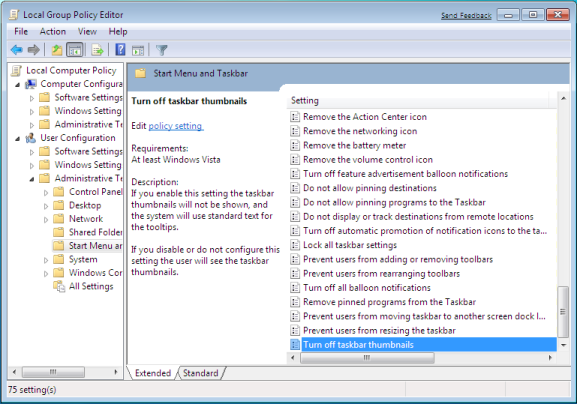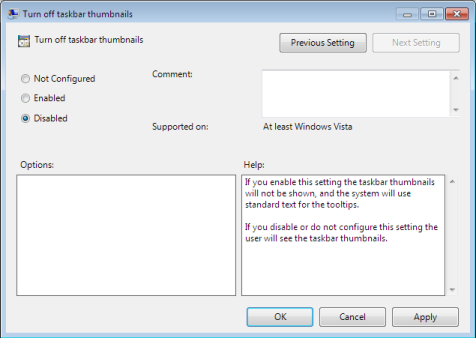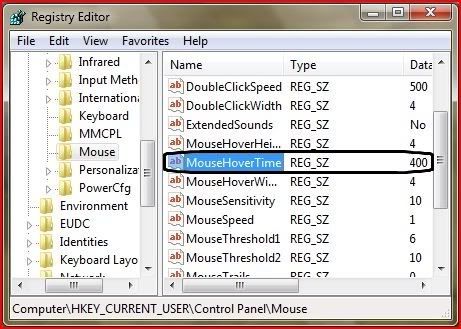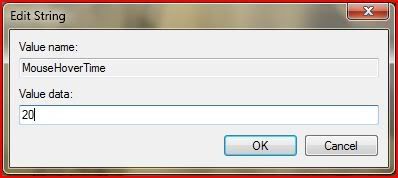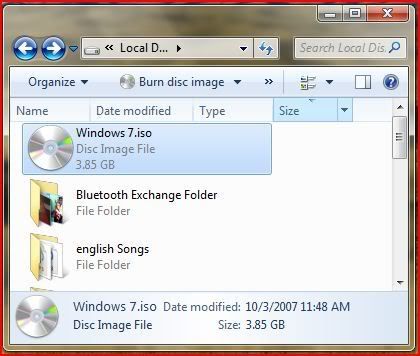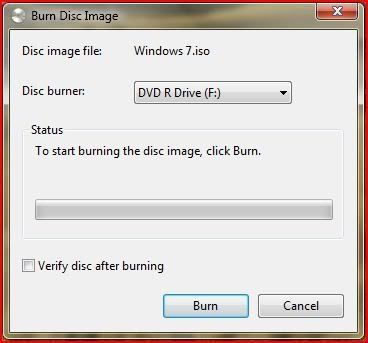First Look – Microsoft quietly released the first update to its IE8 beta 2 to its closest partners last week. This new version is marked as “Release Candidate 1” and is expected to be the final IE8 pre-release update Microsoft intends to make available to the public sometime in the first quarter of 2009. TG Daily was able to take the browser for a first spin: We noticed that Microsoft made significant progress in some areas, but is standing still others. RC1, which is believed to be the first feature-complete version of the browser, will not match the JavaScript performance of all other major browsers.
The first update to Microsoft’s browser since IE 8 beta 2 was released to select Microsoft partners for testing last Wednesday. The company indicated in recent blog posts that it was delaying the browser for some time and that it may have a good reason to do so. A final public and feature-complete pre-release would become available in Q1 2009 and, of course, we were curious what may have canceled a 2008 release of the browser.
Will Microsoft shelve the browser engine? Will Microsoft follow through with its promise to make its browser much more compliant with web standards than previous versions were? We were lucky enough to get an early look at this final pre-release and now have a good idea how IE8 will look like. But, since this software is a partner release, it is more than likely that Microsoft will make one or the other change based on feedback until a public RC1 will surface. However, significant changes are rather unlikely.
Let’s cut to the chase right away…….read more @ source
Download Link:
Download Windows Internet Explorer 8 Release Candidate 1 for Windows Vista 32-bit
Download Windows Internet Explorer 8 Release Candidate 1 for Windows Vista 64-bit
Download Windows Internet Explorer 8 Release Candidate 1 for Windows 2003 and XP 32-bit
Download Windows Internet Explorer 8 Release Candidate 1 for Windows 2003 and XP 64-bit
Download Windows Internet Explorer 8 Release Candidate 1 Readme file