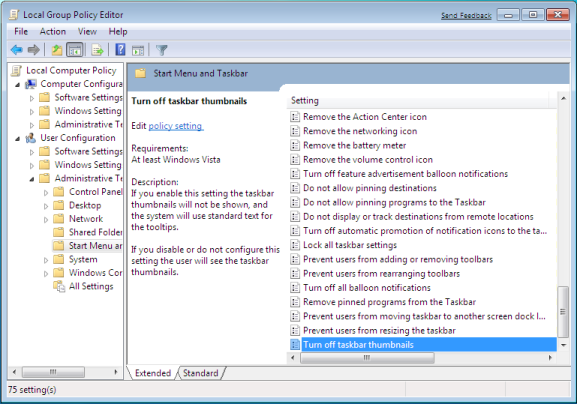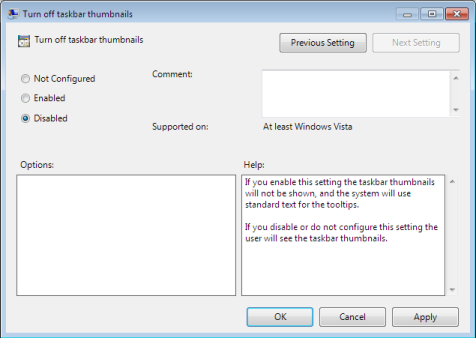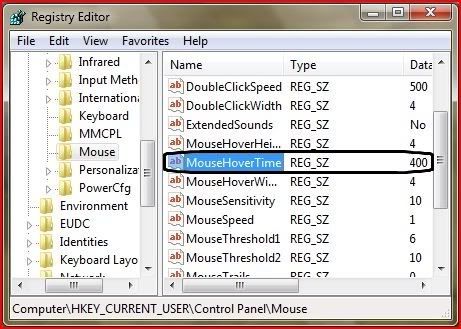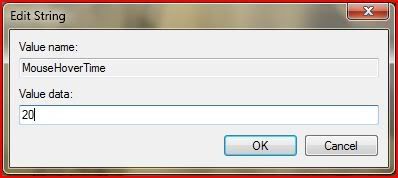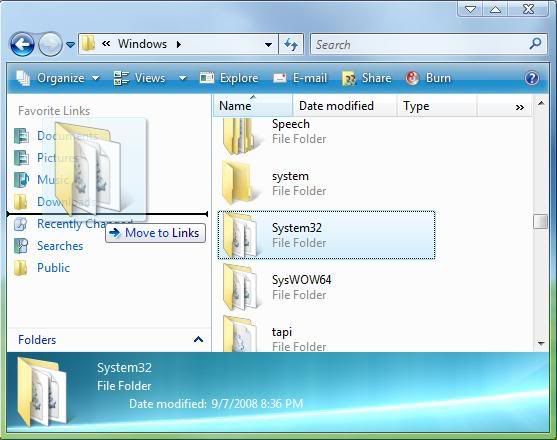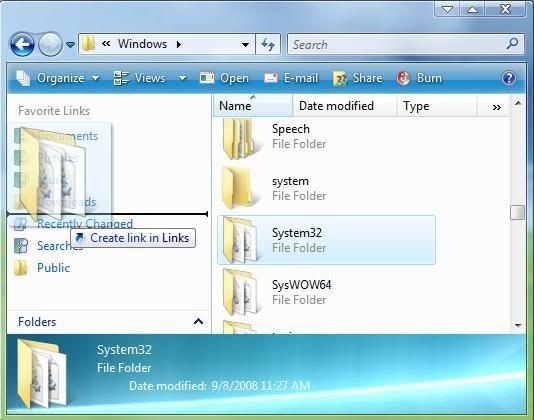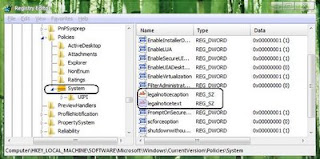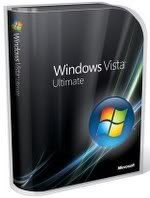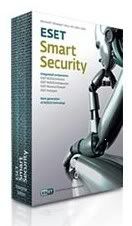Posted on Sept 1, 2008
Windows Vista comes with loads of features that can help save you time, especially with tasks that you perform regularly. Try out these tips and see how much time you can save
- Send an email straight from your desktop
If there’s someone you often send mail to, you can add a shortcut to your desktop to create a new email. Make a new shortcut and type in
mailto: followed by your recipient’s email address, for example
mailto:windowsvista(at)futurenet(.)co(.)uk. Click
Next, give the shortcut a meaningful name and then click
Finish. The new shortcut will appear on your desktop, and double-clicking it will open up a blank email in your default email editor with the recipient’s address already filled in.
- Quickly check your network connection status from your desktop
You can create a shortcut to quickly check the status of your internet connection, saving you the effort of clicking through a number of windows and folders. Go to
Start > Control Panel > Network and Internet > Network and Sharing Center > Manage network connections. Right-click on the connection you want to check the status of and select
Create Shortcut. This will place a shortcut on your desktop, and when you double-click it you will be taken directly to the status page of your connection.
- Create shortcuts to your favourite web sites
You can save time by having shortcuts to frequently visited web sites on your desktop. Browse to the page that you want quick access to, and then drag and drop the small icon on the left of the address bar to your desktop. Now all you need to do is double-click the shortcut to go straight to the page.
- Get all your breaking news in one place with RSS feeds
If you have a number of news sites that you check regularly you can save time by subscribing to their RSS feed (click on the orange RSS icon on the web site). This sends their latest headlines directly to your RSS reader (such as Microsoft Outlook or Internet Explorer), allowing you to keep up to date with all your favourite sites in one place. The RSS feed for this web site is
www.windowsvistamagazine.com
Use the Start Search to quickly launch programs rather than trawling through your computer to get them. Below are some handy phrases to type into the search to bring up the application straight away. Depending on what you have installed on your computer you may be able to find other phrases to launch your programs with, so it is worth experimenting.
CMD Command prompt
DEV Device Manager
SYS System Restore
NETW Connect to a Network Projector
UPD Windows Update
PROG Default Programs
EVE Event viewer
- Get the App Launcher sidebar gadget
There are a number of gadgets available from
Windows Live Gallery that can help you speed up your computer use. The App Launcher gadget grants you fast access to files and folders by clicking on an icon that instantly launches them. It helps keep your desktop and Quick Launch free from clutter. ]
Launchy is a powerful keystroke launcher, which is accessed by pressing
Alt and
Space bar. You can then type in the name of the application, file or web site you want to launch and press
Enter. Launchy is intelligent enough to guess pretty accurately what you are looking for whilst you type, so by just typing
goo then pressing
Enter will open Google. You can download it for free at
www.launchy.net
- Use Task Scheduler to automate tasks
Save yourself a lot of time by using Task Scheduler to make Windows Vista automatically perform certain tasks. Type ‘Task Scheduler’ into Start Search and select what you want it to do, from defragmenting your hard drive to backing up your files, and when.
source