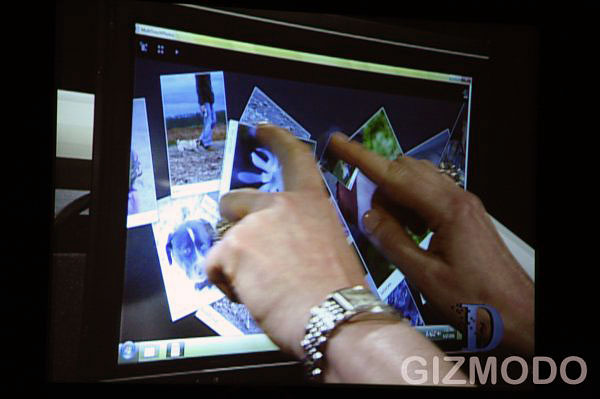Useful new features
It is obvious that Microsoft’s IE engineers had some innovation pressure from some management levels above and there are, in fact, a few interesting features. First, there is finally a “Find on this Page” feature you can actually use, since it is placed in its own field below the address bar. Searching web pages for certain words or phrases is also enhanced through search result highlighting and search result count.
Just like Firefox, IE8 can also store a browsing session and reopen it when the software is restarted.
The “Smart Address Bar, which offers a neatly structured, instant search feature when you are entering a URL, is also new. Similar to the Firefox idea, the Address options are very organized, easy to read and in most cases actually useful – especially when you are looking for a certain section on a website and simply don’t know its sub-level address.
The best new feature, hands down, is Tab grouping. At least I tend to have countless tabs open and once you exceed ten or more tabs, it gets confusing and you have to start reorganizing those tabs. IE8 does that for you in a color-coded fashion. The colors themselves are a matter of taste, but as long as you are opening tabs through the context menu (right mouse click), a new tab will appear in the color of the originating website. This feature is a perfect example how simple ideas can have a huge impact.
Tabs now also come with “crash recovery”, which means that the content in a tabbed window is automatically restored and reloaded - and any information the user may have already entered on the page (such as when writing an e-mail or filling out a form) is restored.
Under the hood, there are new features you won’t see in the user interface - which, however, are milestones for Microsoft. First, the browser is much closer to common web standards than any other version before (Microsoft says it passes the Acid2 browser test), CSS 2.1 will be implemented in the final version of the browser, there are Document object model (DOM) and HTML 4.01 improvements and there is support for W3C’s HTML 5 Draft DOM Storage standard and the Web API Working Group’s Selectors API.
Useless new features
Microsoft would not be Microsoft if there wasn’t an overload of features that in fact make the browser (12.7 MB download) appear bulky. Each user may have a different opinion what these features may be, but at least in this version it seems to be Microsoft’s Web Slices and Accelerators (renamed from “Activities”). On one side, Microsoft promises to stay within general HTML guidelines and on the other the company cannot resist to create proprietary features that are not part of any standard and are not supported by any other browser. Is it just me or does this sound strange?
Both Web Slices (a way to subscribe to certain content) and Accelerators (quick access to maps, for example) are obviously a try to standardize certain features and convince web developers and other browser developers to adopt this functionality. To me, both features are nice and may be certainly useful in some cases, but will they improve your browsing experience in general? No. In some scenarios, IE8 feels too heavy. The browser interface clearly needs another workout to trim some of the fat it has gained over the years.
Old Microsoft habits
The installation process of the browser remains unacceptable and one big annoyance. Even on my relatively speedy PC, the installation process took 28 minutes from beginning to end. For 17 minutes, the PC was unusable, since the PC needs to be restarted and updates need to be reconfigured.
Why is it that Firefox can be downloaded and installed on the go without the need for a restart of the PC and Microsoft takes my PC hostage for 17 minutes for a simple browser update? I may be picky here, but iE8 is not particularly convenient (and transparent) to install. (this is the worst thing for me)
You can download
IE8 Beta 2 here.