Posted on Sept 7, 2008
This tutorial will show you how to add your favorite program shortcut in IE 7/ IE 8 toolbar. You can add any program you want. In our example we will be using CCleaner which can be used for removing cookies, url history, temporary internet files, recent typed url's etc. etc.
Here's how you can do this>>>
- First install CCleaner.
- Download CCleaner icon from here.
- Extract the zip archive to a folder on your hdd.
- Move the ccleaner_app.ico from the folder to your CCleaner installation directory( which is normally C:\Program Files\CCleaner\).
- Click on Start button, type regedit in the search box and hit Enter.
- In Registry Editor, navigate to HKEY_CURRENT_USER\Software\Microsoft\Internet Explorer\.
- Right-click on Internet Explorer, select Key from New menu and type Extensions.
- Again right-click on Extensions, select Key from New menu and type {7A8B2368-E336-49c5-A762-0FF3E7E09DDE}.
- Select this Key and move into the right pane. Here we will create some strings as given in the screenshot below with their respective names and values.
- Close the Registry Editor.
- Open Internet Explorer and see if you got the CCleaner icon in the toolbar as given in the screenshot below:
If you can not see it on the toolbar, you can get it by customizing the toolbar.

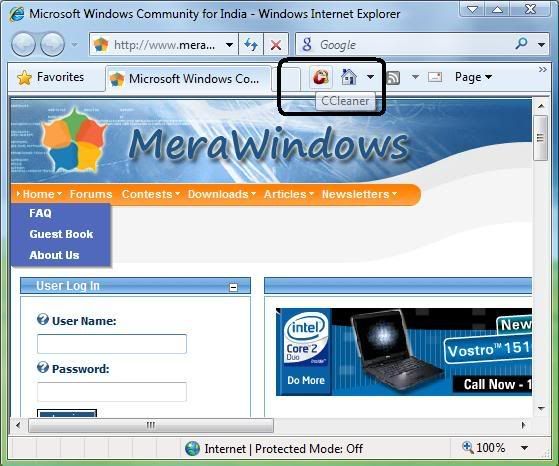
0 comments:
Post a Comment
U have comments